"HiTooler Video Inpainter" FAQs
How to blur faces in a video?
1. Download and install "HiTooler Video Inpainter", and open it after installation. If it is already installed, you can open it directly.
2. Click the Import button or drag a video file to the video display area to open a video.

3. Click the drop-down box at the top of the right panel and select the mode as "Cover Object".
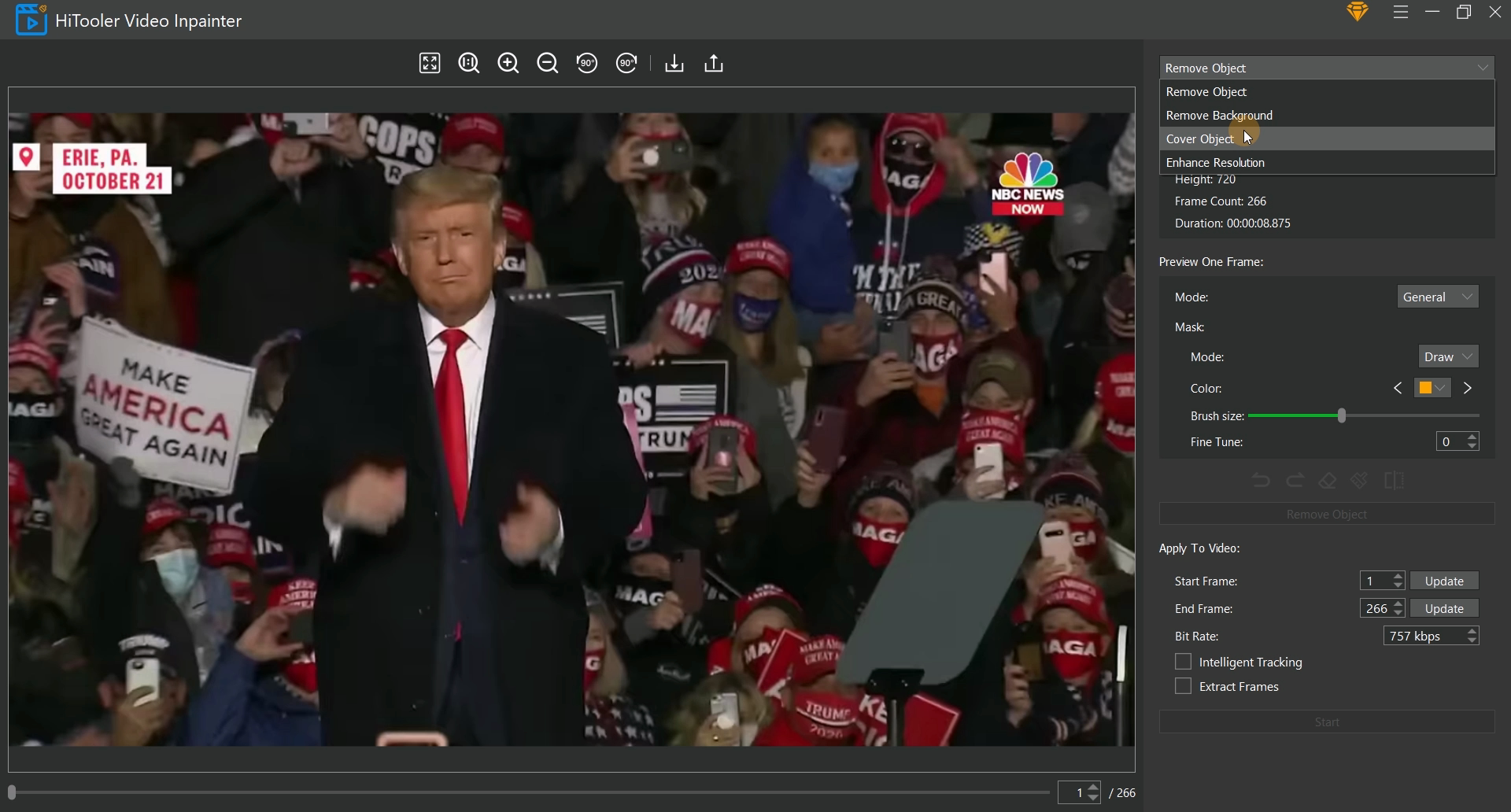
4. There is a scroll bar and an input box below the video display area on the left. You can modify which frame of the current video to display by dragging the scroll bar and entering the frame number in the input box.
5. Select the mode as "Human Face" in the "Preview One Frame" area. If you only want to blur some faces in the video, select the mode as "Mask" in the "Face Detect" area, select the mode as "Select" in the "Mask" area, and select faces to be blurred in the video display area on the left.
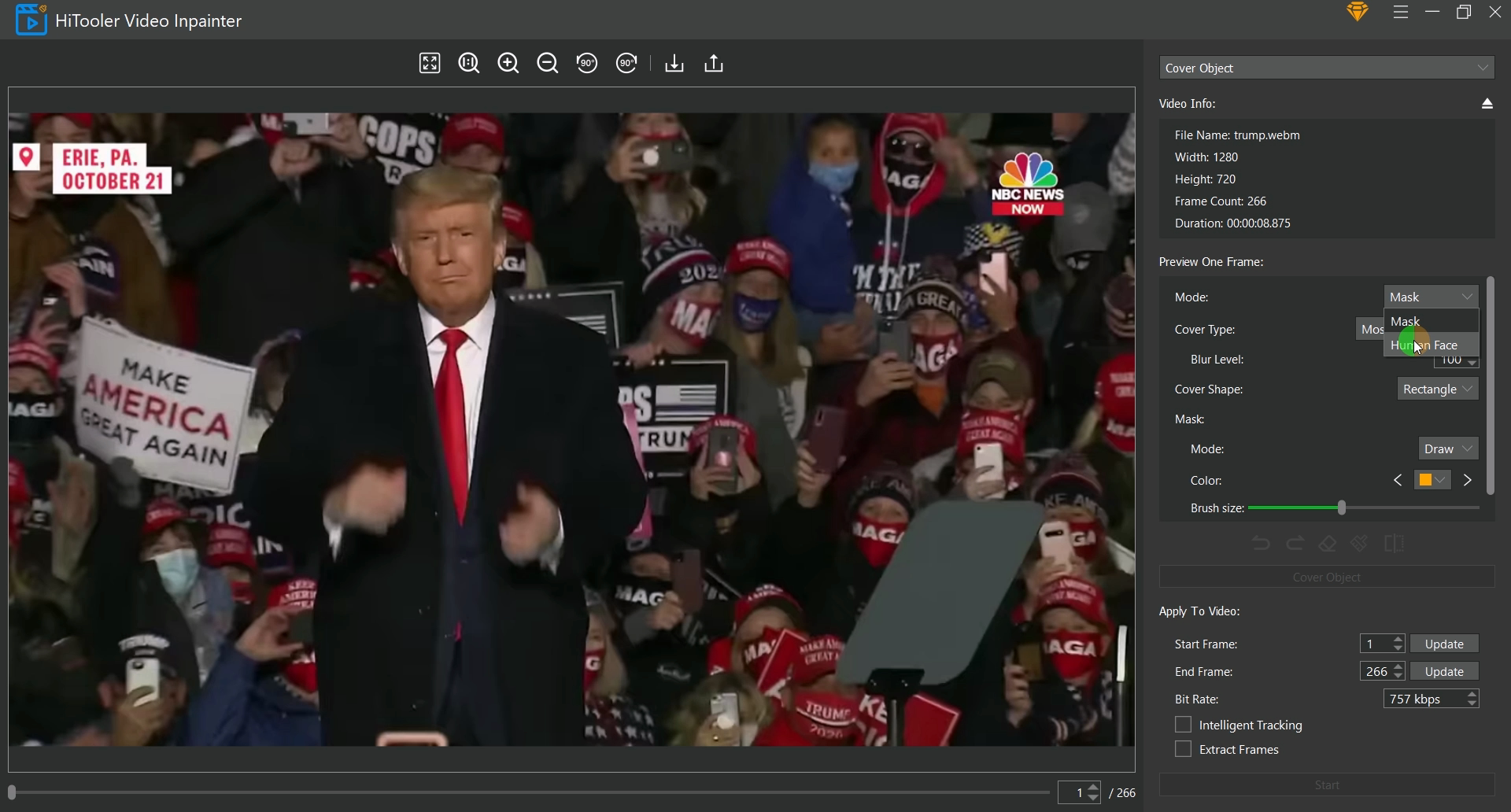
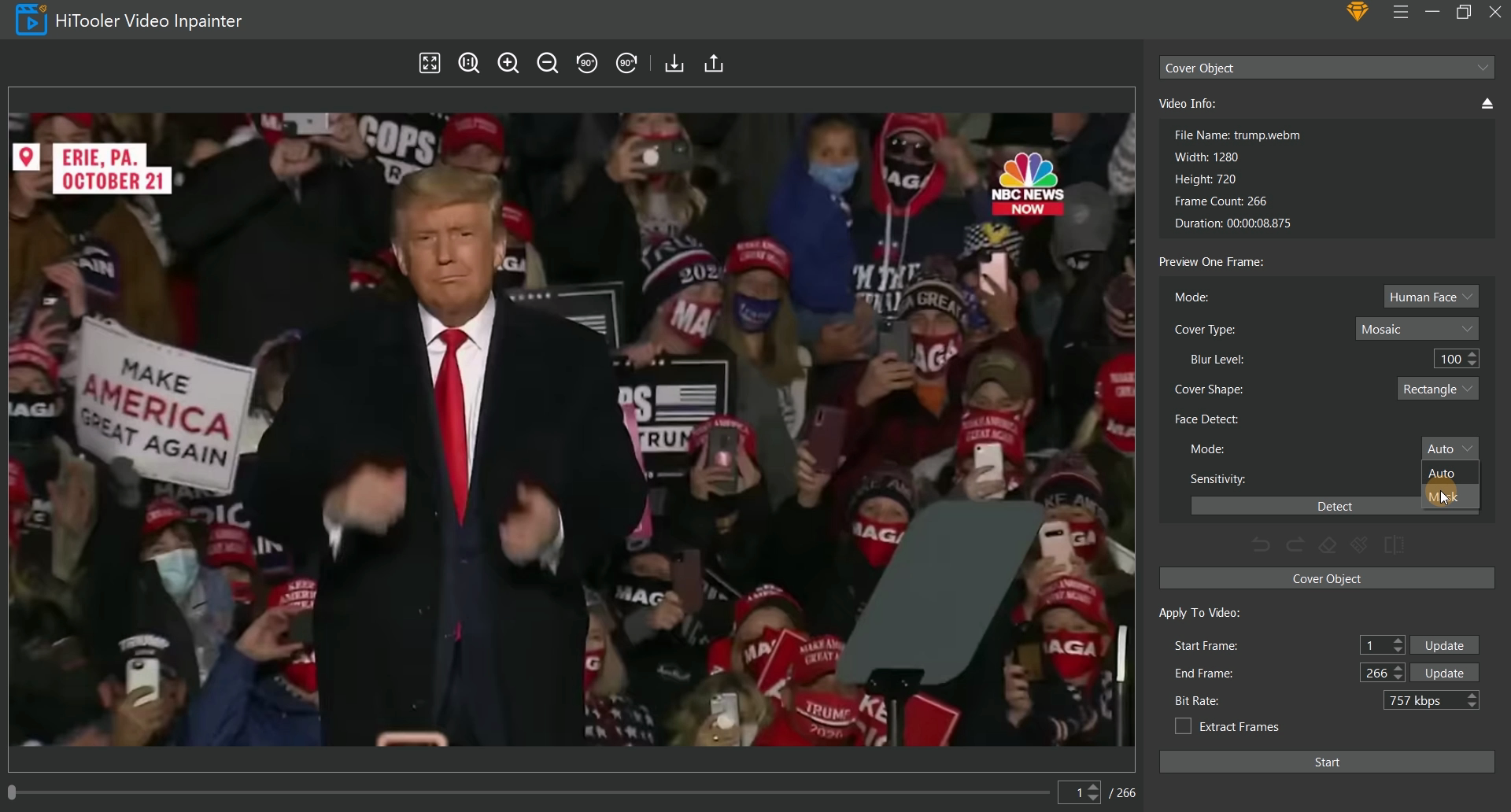
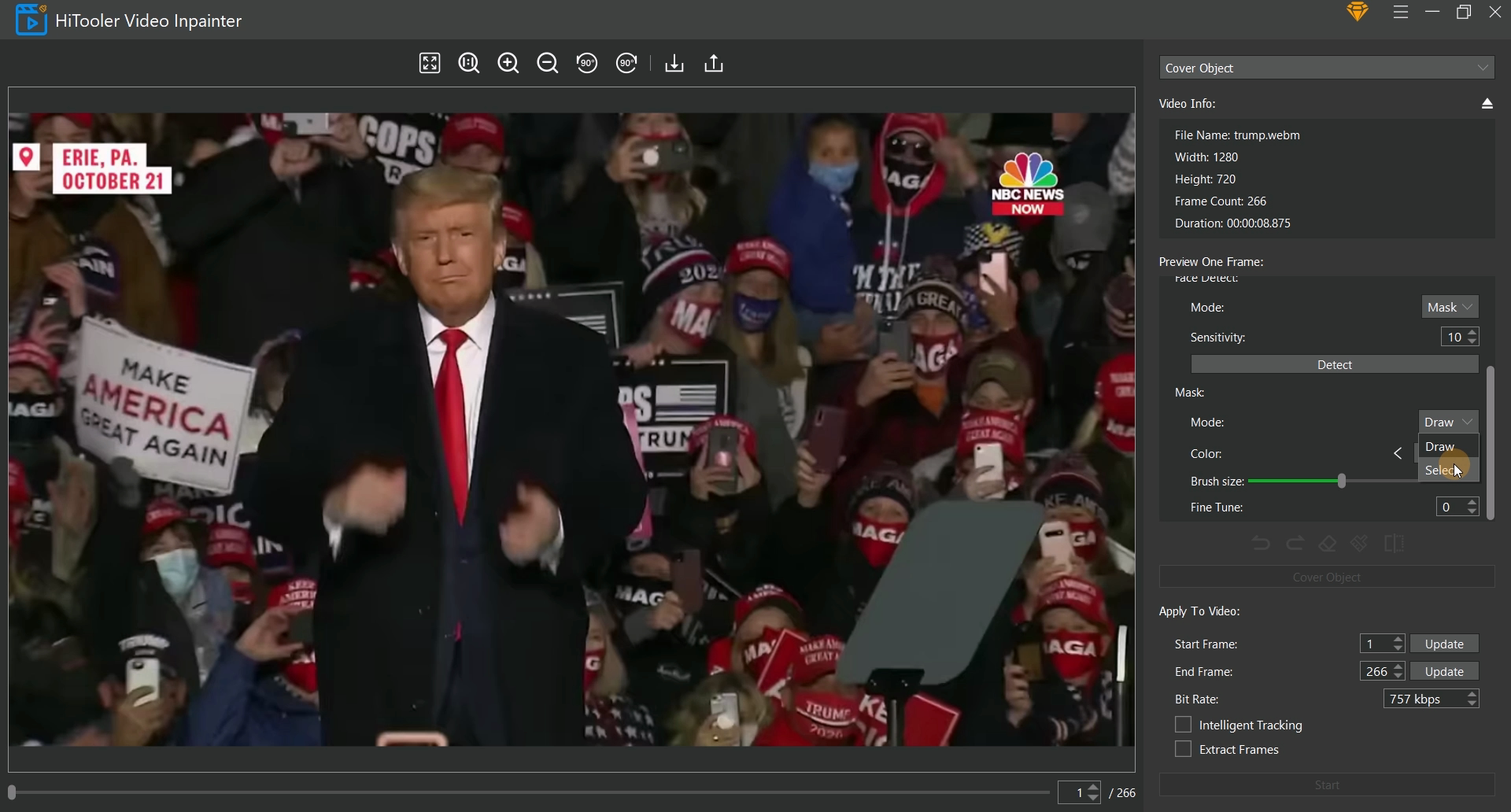
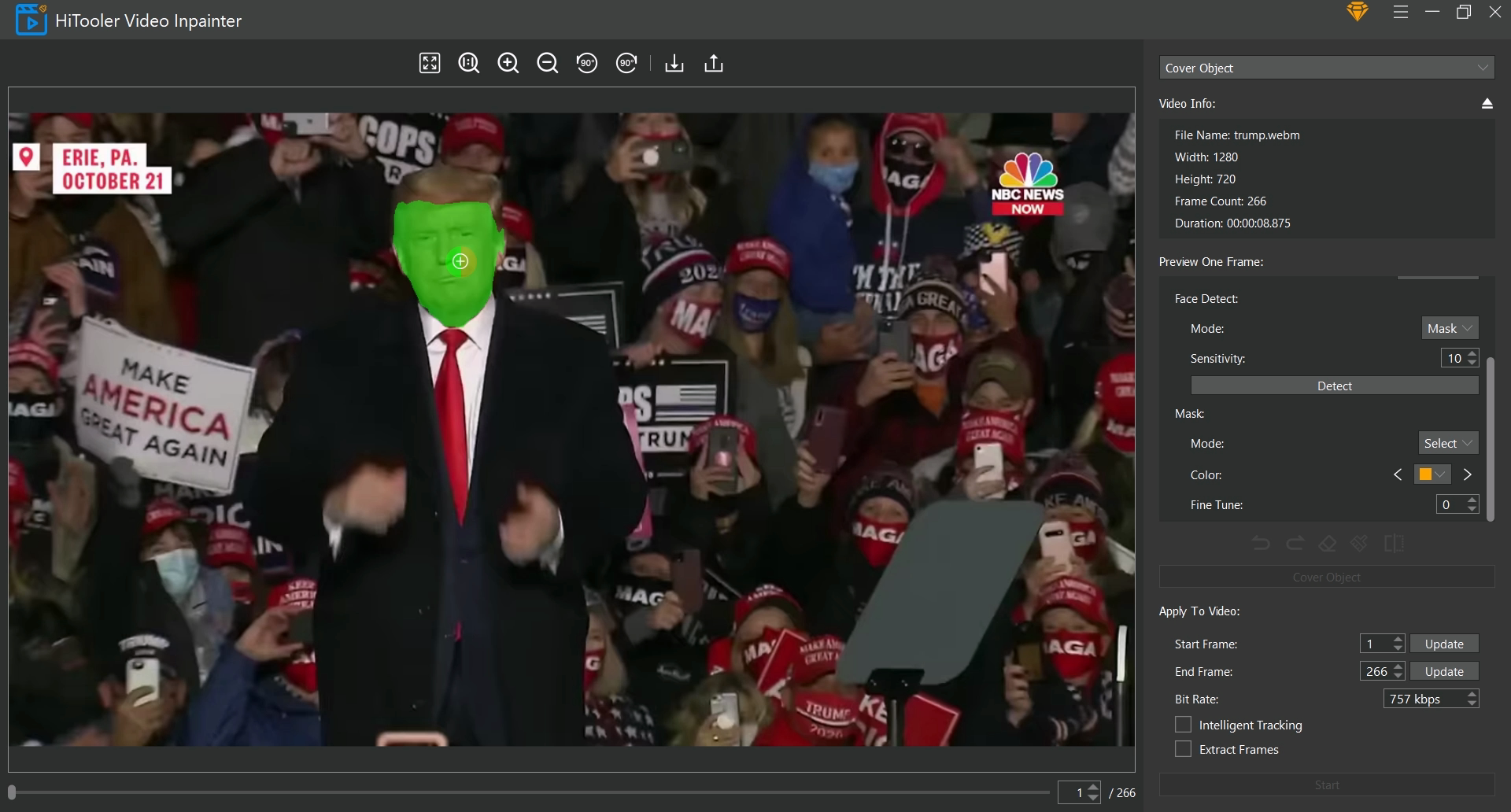
6. Set the start and end frames you want to apply to the video in the "Apply to Video" area. Note that the start frame should be the frame where you currently set the mask.
7. Check the "Intelligent Tracking" checkbox
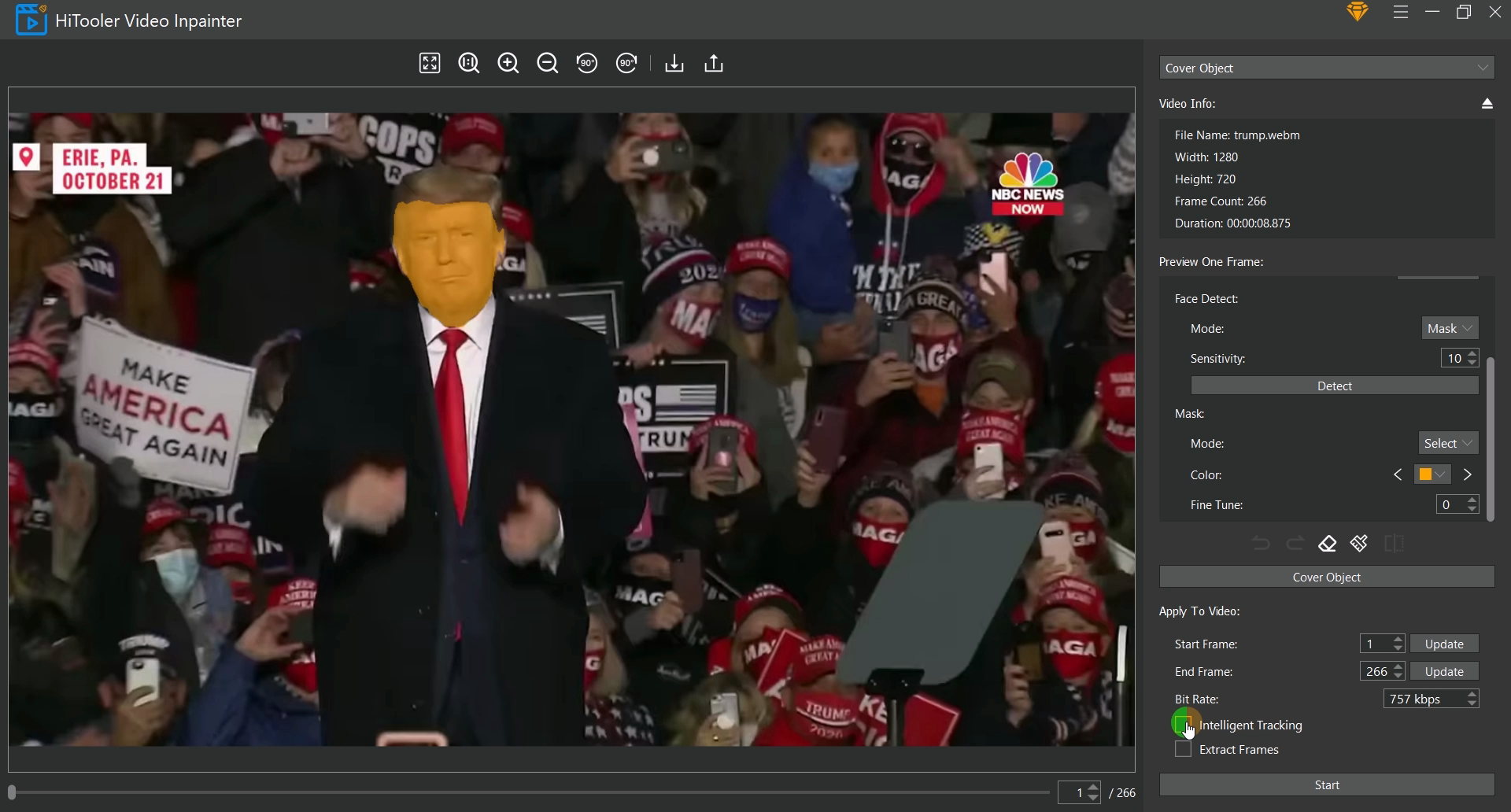
8. If you want to extract the video from the start frame to the end frame, check the "Extract Frames" checkbox. The generated video will only have the video from the start frame to the end frame.
9. Finally, click the "Start" button and wait for completion.
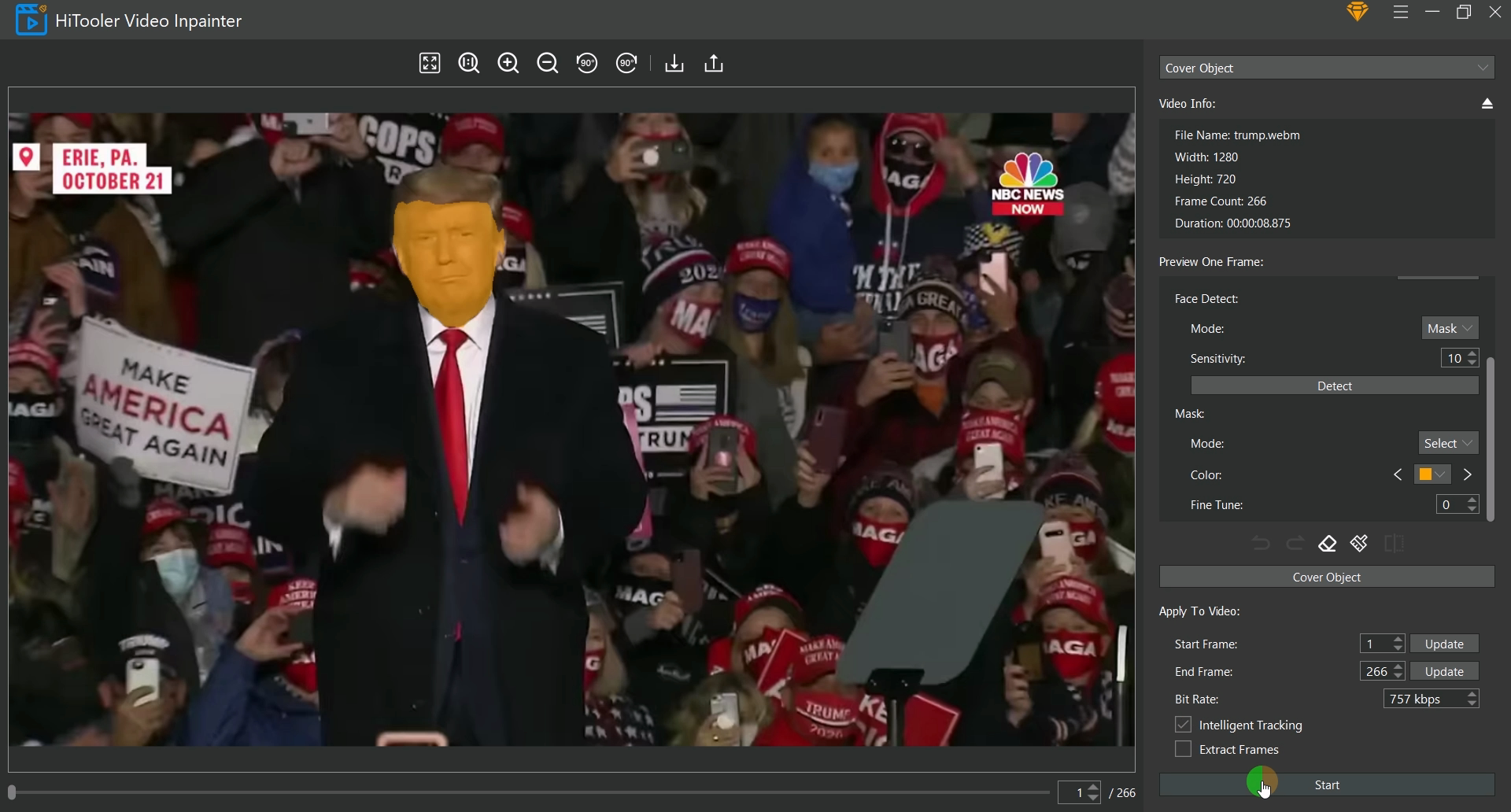
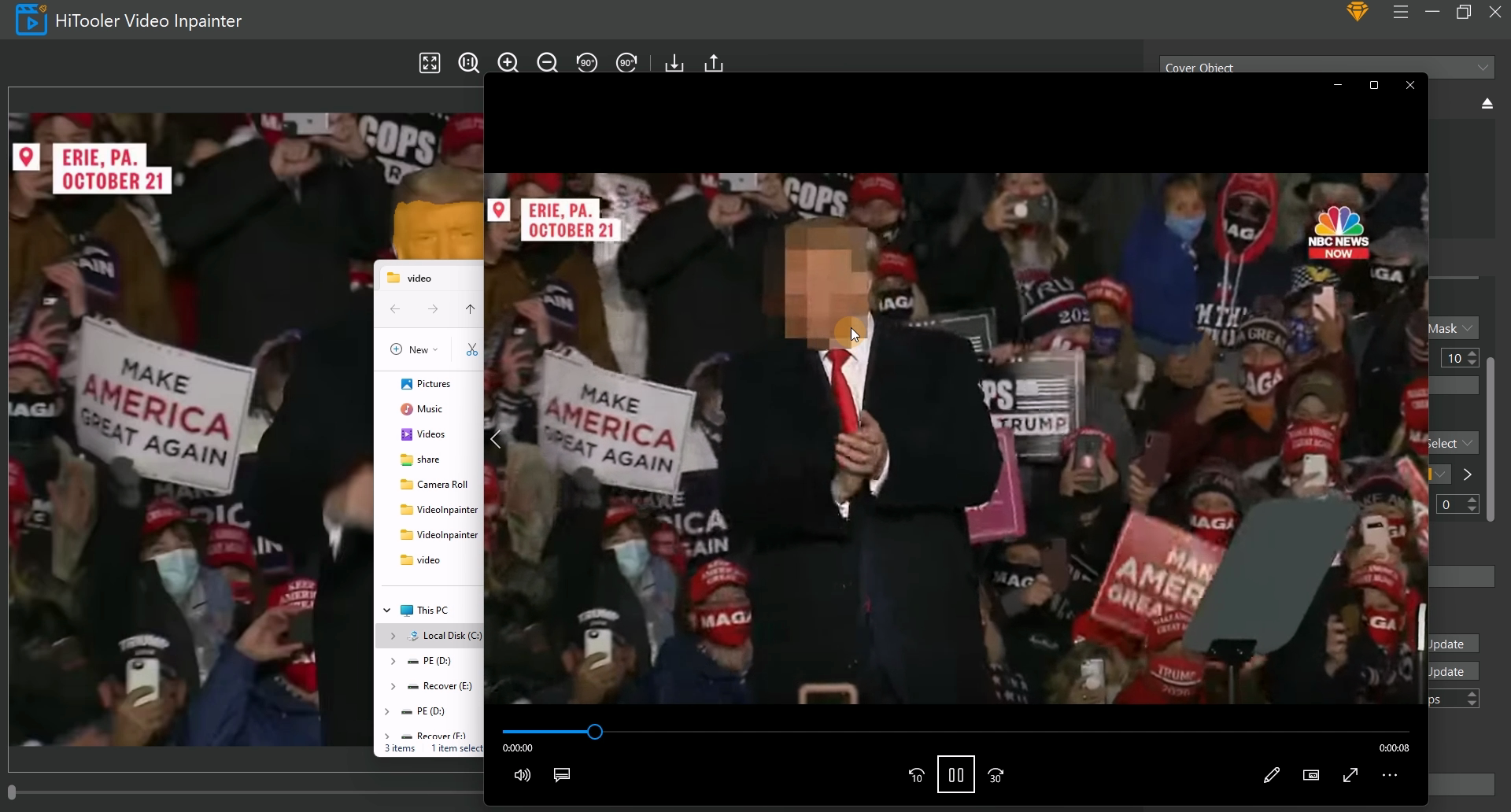








 Contact us
Contact us