"HiTooler Image Inpainter" FAQs
How to quickly remove someone from a photo?
1. Download and install "HiTooler Image Inpainter", and open it after installation. If it is already installed, you can open it directly.
2. Click the "Remove Object" panel on the left side of "HiTooler Image Inpainter".

3. Click the Import button or drag a photo to the picture display area to open a photo.
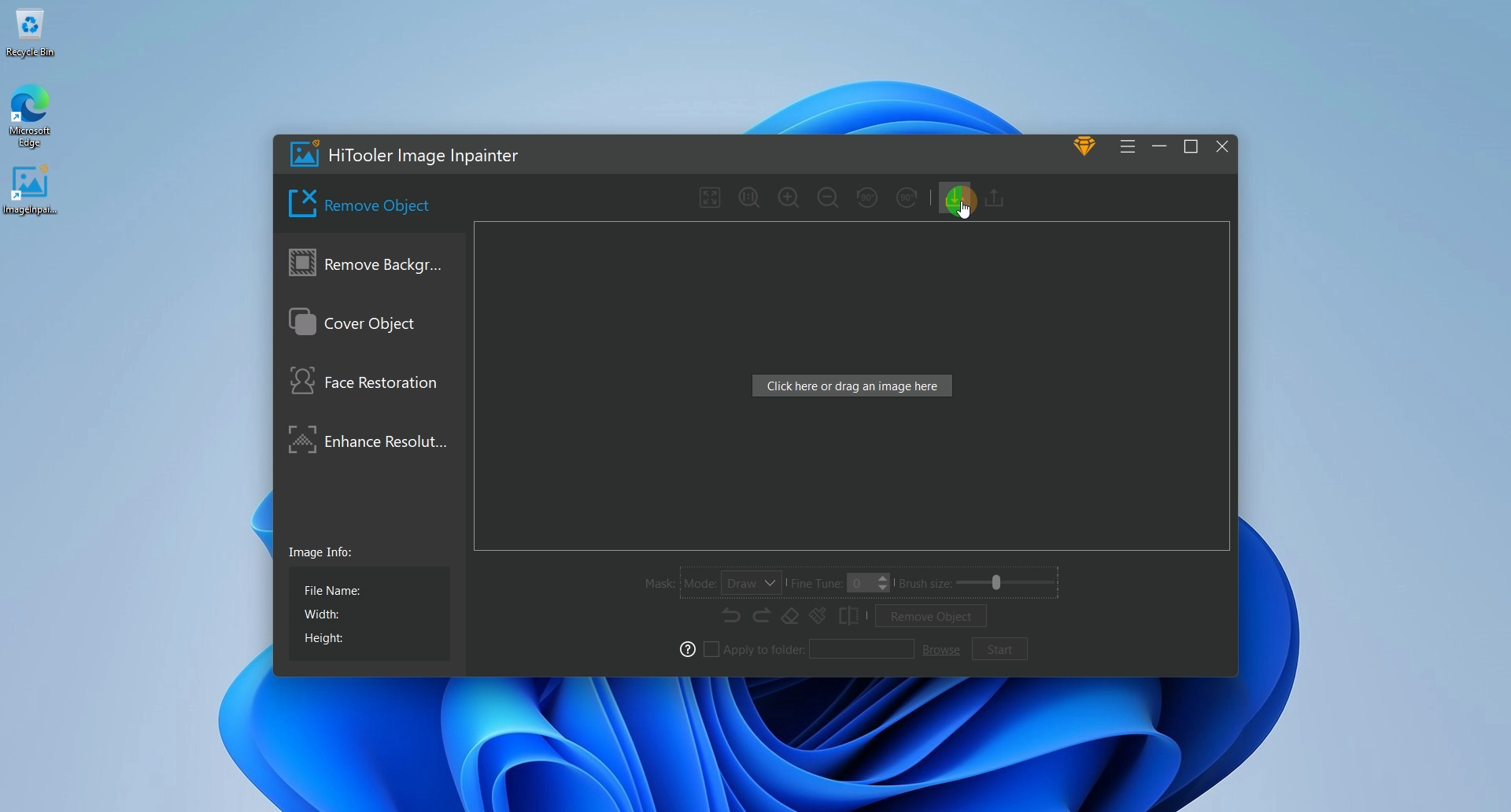
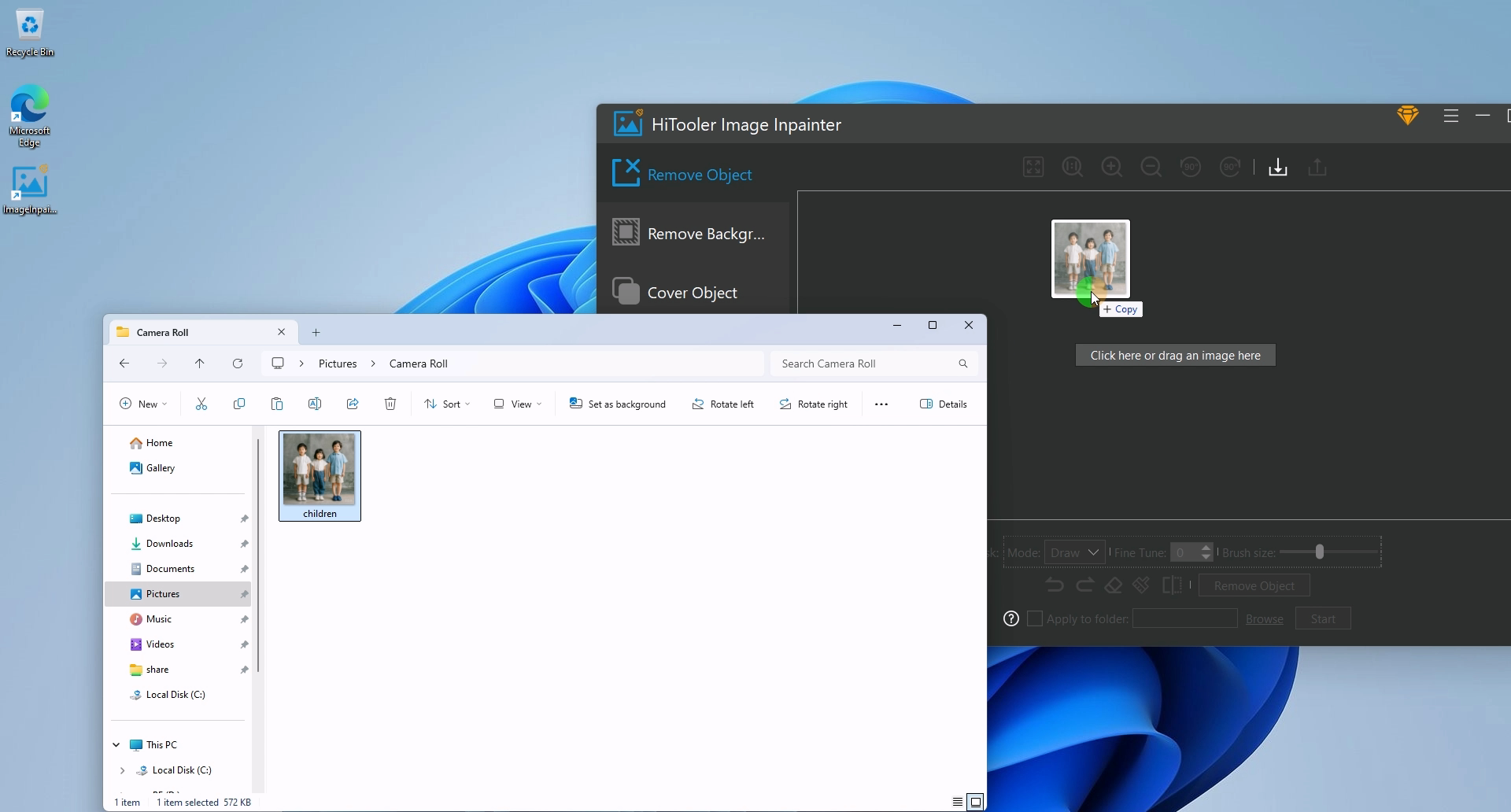
4. Find the "Mask" area in the options area below the picture display area and select "Mask" mode as "Select". Now you can quickly select the portrait to be removed by moving the mouse in the picture, and click the left mouse button after selecting. Note that the "Mask" should cover the entire portrait to be removed.
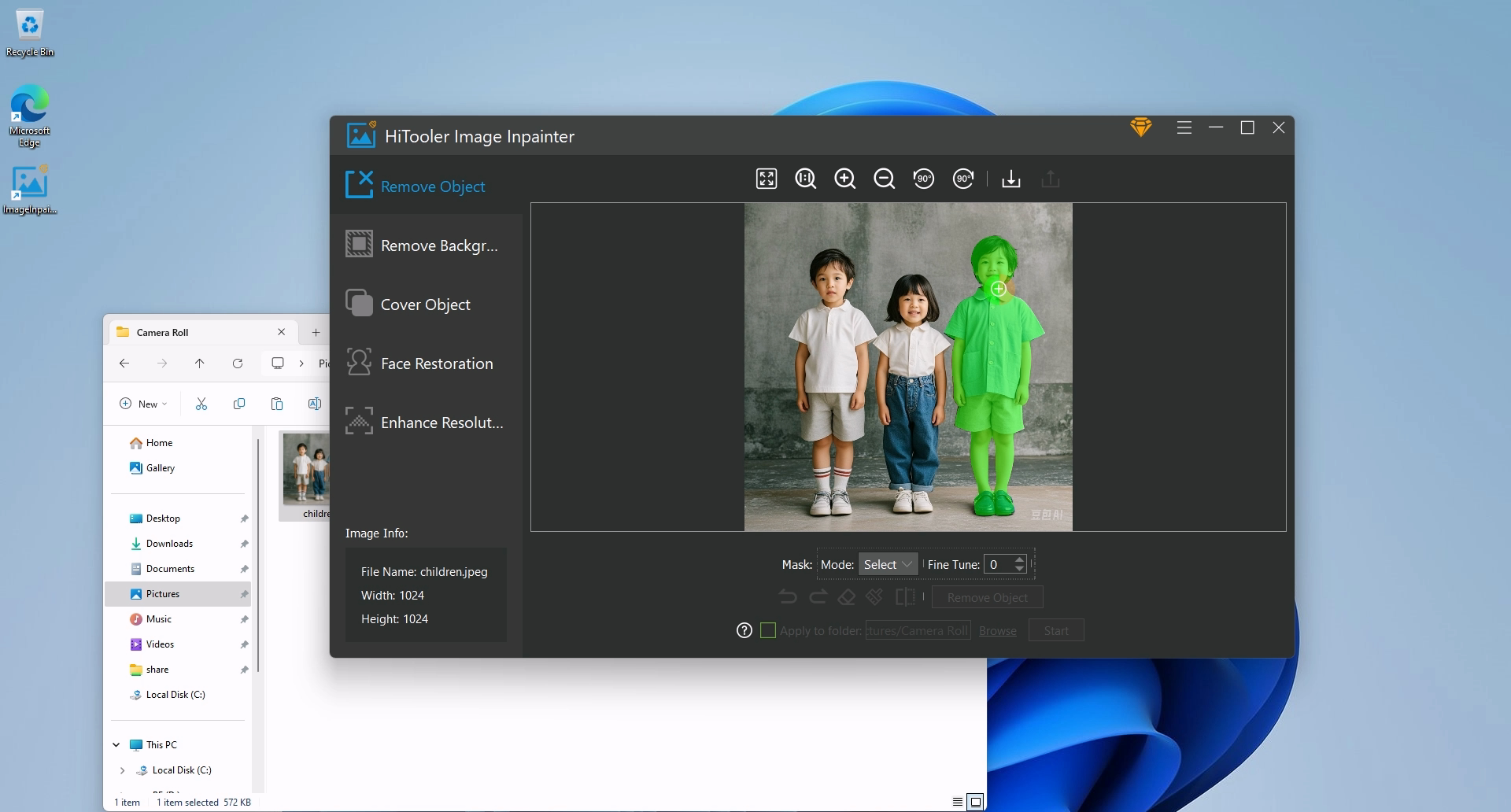
5. If the mask selected by moving the mouse does not cover the entire portrait, you can select the "Mask" mode as "Draw" to manually supplement the mask. If the mask selected by moving the mouse covers areas other than the portrait, you can click the "Eraser" icon to enter the Delete mode and manually delete the unwanted area. Click the "Eraser" icon again to exit the delete mode. Note that if you are in Delete mode and the "Mask" mode is in "Select" mode, the mask of the area you selected will be deleted.
6. After the "Mask" is completed, click the "Remove Object" button below and wait for the removal to complete. Note that it will be a little slower when used for the first time because AI data needs to be loaded.
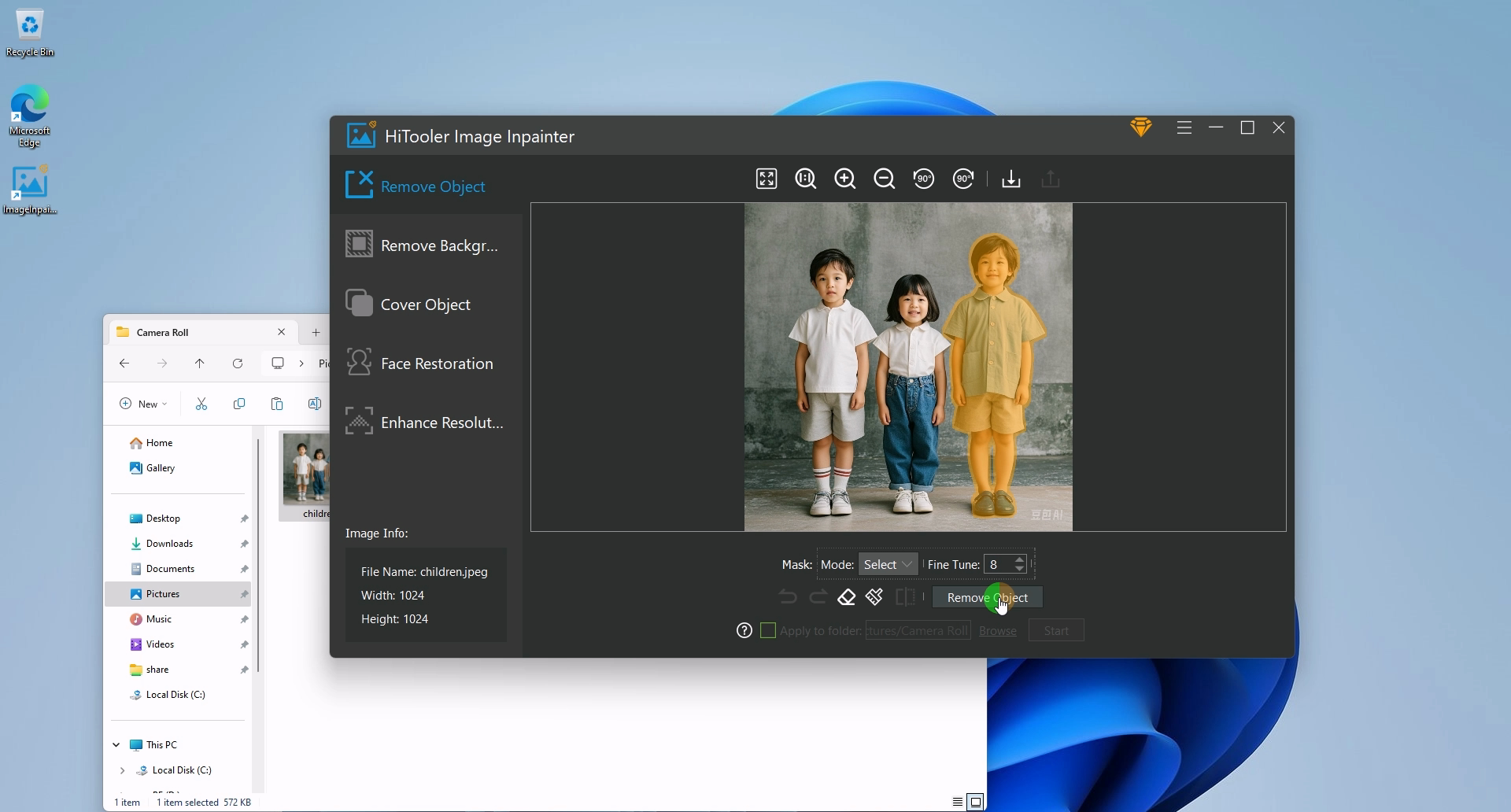









 Contact us
Contact us